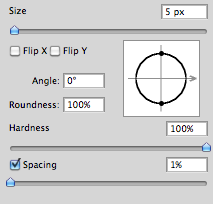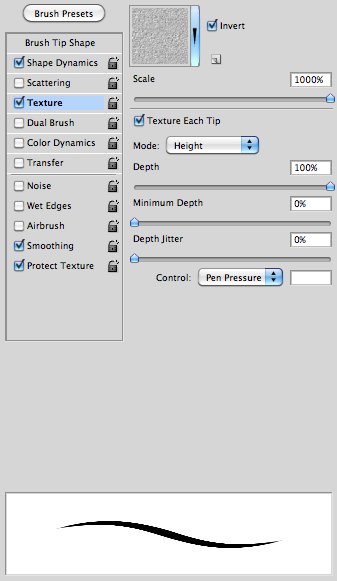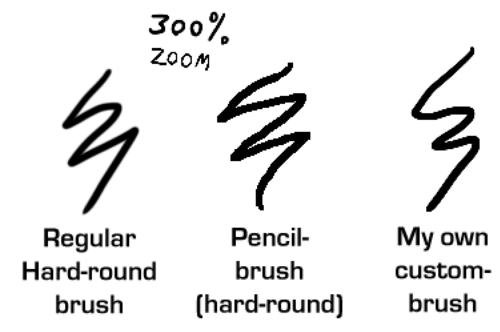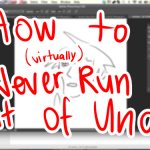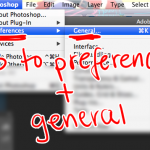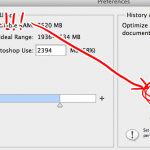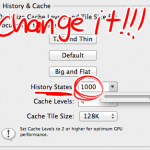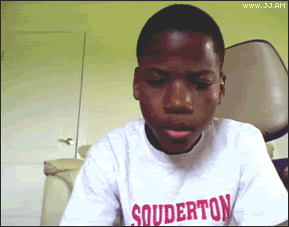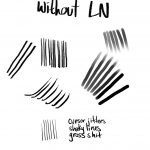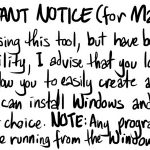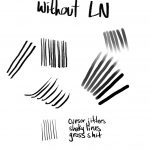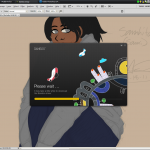I like sharp lines when I make lineart digitally. But I don’t think the default “hard-round” brush is that sharp enough for my taste. And I really don’t wanna resize my images too much just to make the lineart appear sharper.
So I discovered how you can make the brush a bit more sharper, but not too sharp so it would look like it was made in Microsoft Paint…
First off, make sure that you set the spacing to 1%. (I do this to more or less all my brushes since I don’t like how the spacing look when you set a lower flow/pressure setting)
After that, check the box “Texture” and then under the options check the box “Texture each tip” and have 100% depth. This is was makes the brush a bit more sharp – this is much better than adding the “noise” effect.
And here’s some comparing examples of the brush:
Using the Fill Bucket is also a bit better with the custom-brush than with the default. (Note the thin, light line between the black and the red on the example to the left.)
Now go make sweet lineart!
Tag: photoshop
Untitled
How to make the “Just add water” tool in Photoshop
woot! Not that I’m planning to do any actual painting in the near future… but you never know!
OH MY GOOOOOOOOOOOOOOOOOOD
USING THIS TECHNIQUE FOR FUCKING EVER.
OH MY GOD, MIND BLOWING
WHOOOAAAAAAA
saves for ref
Untitled
I could have used the indesign shortcuts during my 2 years in yearbook…
In Photoshop, you can also use the spacebar for the hand tool! I find this a lot faster than the “H” key.
Actually, you can see which shortcuts I use most just by glancing at my keyboard (Especially the spacebar and command keys, because I always tap them with my thumbnails)
Untitled
WHAT
WAHT
WAT
OMG THIS IS THE MOST EDUCATIONAL POST I’VE READ IN MY WHOLE LIFE WHAT THE FUCK
Untitled
My hands have always been a bit shaky, but lately I’ve noticed that even with the stylus held completely still, I get cursor jitters. So, since I pride myself on my nice lines, I decided to find something to fix that.
LazyNezumi is a noise/interference reduction and smoothing tool that works with most Wacom tablets, and can be bound to nearly all drawing software. It doesn’t stop the jitters, but it predicts the amount of noise behind them and smooths your lines to match. I’ve tested it here in Photoshop CS6, and it works frigging wonders.
If you have this problem, I suggest you go download it. It’s simple and elegant as heck, and it makes your lines as smooth as buttered silk.
EDIT: I’ve noticed a heck of a lot of Mac users reblogging this with concerns about its lack of support for your OS. See added image for advice.
Untitled
My hands have always been a bit shaky, but lately I’ve noticed that even with the stylus held completely still, I get cursor jitters. So, since I pride myself on my nice lines, I decided to find something to fix that.
LazyNezumi is a noise/interference reduction and smoothing tool that works with most Wacom tablets, and can be bound to nearly all drawing software. It doesn’t stop the jitters, but it predicts the amount of noise behind them and smooths your lines to match. I’ve tested it here in Photoshop CS6, and it works frigging wonders.
If you have this problem, I suggest you go download it. It’s simple and elegant as heck, and it makes your lines as smooth as buttered silk.
so, like, the stabilizer in SAI only ALL THE TIME.
Awesome for those of us with tinier/lower DPI tablets. GET ON IT!
OH HELLO THERE, SAVIOR OF MY UNIVERSE. *hands shake into oblivion*
Whoa, this is quite handy. I’m running Photoshop CS4 on Windows 7 64-bit, and it works for me.
I reduced the Radius setting to 10, and Smoothing 5, which is just about perfect for my typical zoom level. I zoomed out a bit to ink a long line and I turned the smoothing up to about 12 for that part.
But, as Meglish above later pointed out, this is Windows-only.
Untitled
Q&A #1 – Page Info, Channels, and Colored Linework
Answered a couple questions I’ve gotten since I started uploading my videos. I know I answered at least one of them on Tumblr, but I threw it into this video for the benefit of everyone anyway. :3
Untitled
[Image: Art Student Owl meme: a grey owl with yellow eyes and a cigarette hanging out of its beak against an alternating pinwheel background of gray, blue, and gold.
Top text: Digital Painting I. Bottom text: Know more about Photoshop that your professor.]
GPOY.
During that quarter, I started my job at a late-night sub shop on campus, working until 4-5am and cleaning up after the drunks. I would often nap for a few hours and stumble to my 12 o’clock class in a haze, or even skip sleep altogether. It was a good thing I already knew what I was doing. ^_^;;
Untitled
Yeah… I probably should’ve tested out of those courses. But they were good for my ego on critique days!
Untitled
[Image description: A screencap of Alex’s desktop. An installation window for the Bamboo tablet is in the foreground while an in-progress artwork is in the background in Photoshop.]
UGH. Pressure sensitivity isn’t working for some reason, so I’m trying to update my tablet drivers and it’s being very stubborn. B<